Reference bands are shaded areas behind the marks in the view between two constant or computed values on the axis. You can add reference bands to any continuous axis.
To add a reference band:
-
Right-click on a quantitative axis and select Add Reference
Line, Band, or Box.
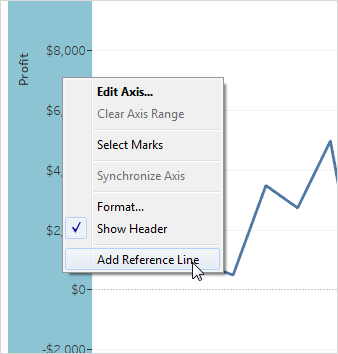
-
In the Add Reference Line, Band, or Box dialog box, select Band.
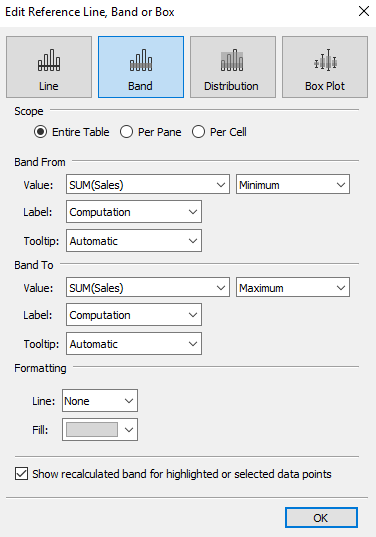
-
Select one of the following scopes:

-
Select two measures from the Value field—one in the Band From area and one in the Band To
area—to use as the basis for your reference band. You can also select
an existing parameter, or create a new parameter on the fly.
You cannot select a measure that isn't currently in the view as the basis for your reference band. If this is what you want to use, close the Add Reference Line, Band, or Box dialog box and then drag the measure you want to use from the Data window to the Details target on the Marks card and change the aggregation if necessary. This will not change the view, but it will allow you to use that measure as the basis for your reference band. Now re-open the Add Reference Line, Band, or Box dialog box and resume at step 1, above.Select measures or parameters from the first drop-down menus and then select one of the following aggregations:
-
Average - places a line at the average
value along the axis.
-
Constant- places a line at the specified value on
the axis.
-
Maximum - places a line at the maximum value.
-
Median- places a line at the median value.
-
Minimum - places a line at the minimum value.
-
Sum - places a line at the SUM of all the values in
either the cell, pane, or entire view.
-
Total - places a line at the aggregate of all the
values in either the cell, pane, or the entire view. This option
is particularly useful when computing weighted average rater than
an average of averages. It is also useful when working with a calculation
with a custom aggregation. The total is computed using the underlying data
and behaves the same as selecting one of the totals options in the
Analysis menu.

-
Average - places a line at the average
value along the axis.
-
Format the reference band. You can mark the two values with
a line and select the color to shade between them with.
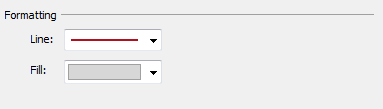
-
When finished, click OK.
I like your blog, I read this blog please update more content on hacking,
ReplyDeleteTableau Online Course
This blog is very informative and lets you learn a lot about Tableau
ReplyDeleteHi, I read your whole blog. This is very nice. Good to know about the career in Tableau Training & Certification. We are also providing various Tableau Training , anyone interested can Tableau Training for making their career in this field .
ReplyDelete