When you add a filter to a worksheet, by default it only applies to the current worksheet. Sometimes you may want to apply the filter to other worksheets in the workbook. You can select specific sheets to apply the filter to or apply it globally to all worksheets that use the same data source. Filters cannot be applied across multiple data sources. For example, you may have a filter that only includes a specific region or product of interest. Rather than adding this filter every time you create a new worksheet, you can simply create the filter once and then apply it to all worksheets using the same data source.
Select an option on the Filter menu for how to Apply to Worksheets.

Select one of the following options:
-
All Using This Data Source
- applies the filter to all worksheets that use the current connection.
Filters that use this option are global across the workbook. Filters
that apply to all worksheets are marked with a data source icon
 .
The filter is automatically created on any new worksheets you create
after you drag a field to the view. Any changes you make to the
filter affects all of the worksheets.
.
The filter is automatically created on any new worksheets you create
after you drag a field to the view. Any changes you make to the
filter affects all of the worksheets.
-
Selected Worksheets -
opens a dialog box where you can select from a list of worksheets that
use the same connection. Select the worksheets to apply the filter to.
If any of the sheets already contain a filter on the same field, the
Apply Filter to Worksheets dialog box will provide details about the
filter. If you select the sheet, the current filter will override any
existing filter selections.
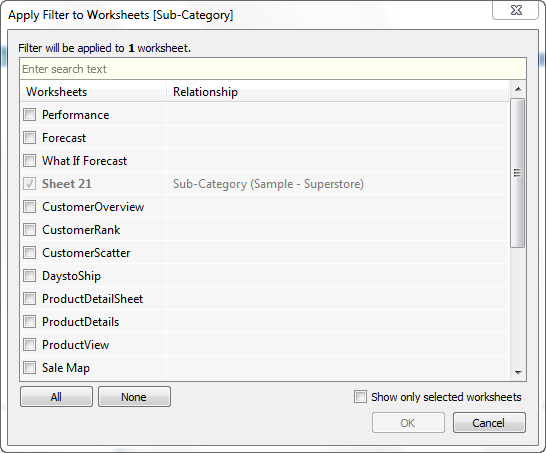
Filters that apply to a selection of worksheets are marked with the worksheet icon . Any changes you make to the filter affect all of the selected worksheets.
. Any changes you make to the filter affect all of the selected worksheets.
-
Only This Worksheet -
only applies to the current worksheet. This option is selected by
default when you create new filters. Filters that are local to the
current sheet are shown without any additional icons.
In previous versions of Tableau Desktop, the All Using This Data Source option was called Make Global and the Only This Worksheet option was Make Local.
Well done! It is so well written and interactive. Keep writing such brilliant piece of work. Glad i came across this post. Last night even i saw similar wonderful Tableau tutorial on youtube so you can check that too for more detailed knowledge on Tableau.https://www.youtube.com/watch?v=Ny6h82Qy4tA&t=34s
ReplyDelete