There are many ways to create and edit sets in Tableau. To create a set, select marks or headers in the view or
right-click
a field in the data window. You can also create a set that is based on a
filter you've already defined. Regardless of how you create the set, it
is either constant or computed. A constant set contains a specified
list of members based on one or more dimensions. For example, a constant
set might contain the specific names of products that you are keeping
an eye on. A computed set is dynamic and the members change as the
underlying data changes. For example, a computed set may contain the top
5 products by total sales. As the sales data changes, the companies
included in the set will also change.
Constant Sets
The members of a constant set are fixed and do not
change. To create a constant set, you need to select the members you
want to include. A constant set can be based on a single dimension or
multiple dimensions.
-
Select one or more marks or headers in the view.
-
Right-click and select Create Set or click the Create Set option on the tooltip.

-
In the Create Set dialog box, type a name for the set.
-
Optionally complete any of the following:
-
By default, the set includes the members listed in the dialog box. You can select the option to Exclude these members instead. When you exclude, the set will include all of the members you didn't select.
-
Remove any dimensions that you don't want
to be considered by clicking the red "x" icon that displays when you
hover over a column heading
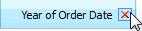 .
.
-
Remove any specific rows that you don't
want to include in the set by clicking the red "x" icon that displays
when you hover over the row
 .
.
-
If the marks you selected represent
multiple dimensions, each member of the set will be a combination of
those dimensions. You can specify the character that separates the
dimension values.
-
Select Add to Filters shelf to automatically move the set to the Filters shelf once it is created.
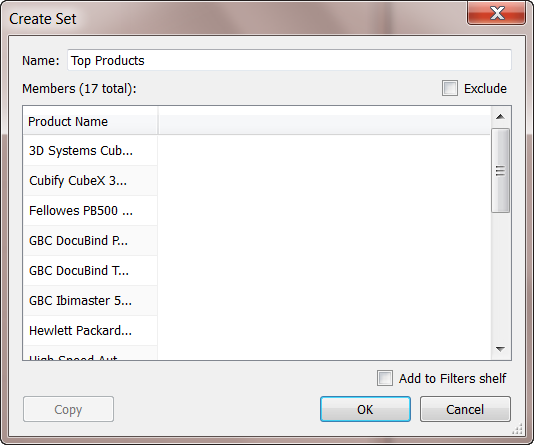
-
When finished, click OK.
Computed Sets
The members of a computed set are dynamic and change when
the underlying data changes. Computed sets can only be based on a
single dimension.
-
Right-click dimension in the Data window.
-
Select Create Set.
-
In the Create Set dialog box, type a name for the set.
-
On the General tab in the Create Set dialog box,
select one or more values that will be considered when computing the
set. You can alternatively select the Use All option to always consider all members even when new members are added or removed.
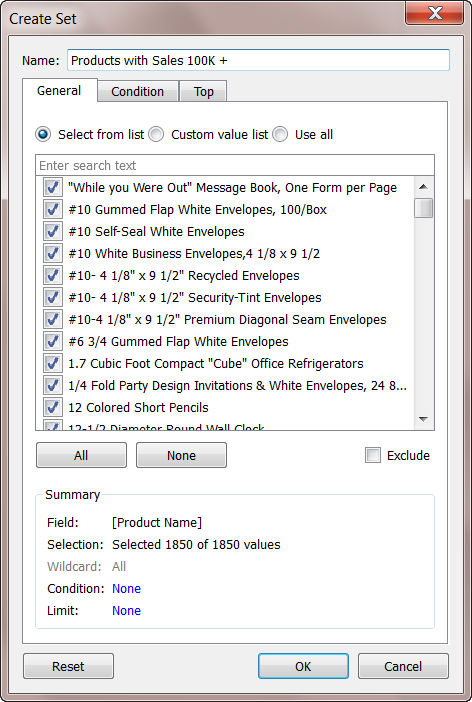
-
Define how to compute the members by adding conditions and limits:
-
Condition:
Use the Condition tab to define rules that determine what members to
include in the set. For example, you may specify a condition that is
based on the total sales that only includes products with sales over
$100,000.
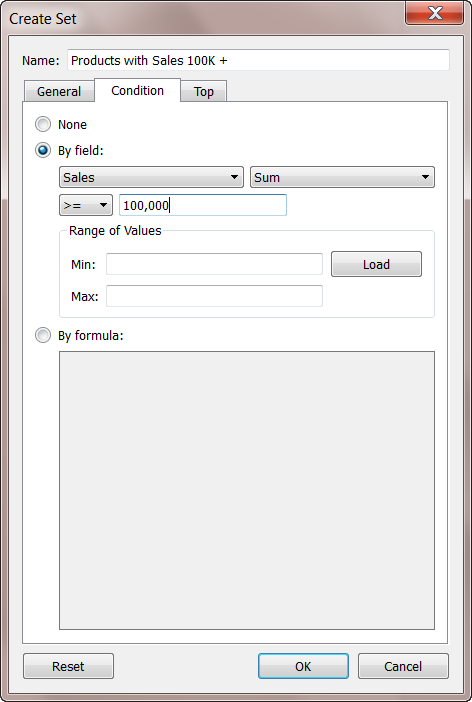
-
Top: Use
the Top tab to define limits on what members to include in the set. For
example, you may specify a limit that is based on total sales that only
includes the top 5 products based on their sales.
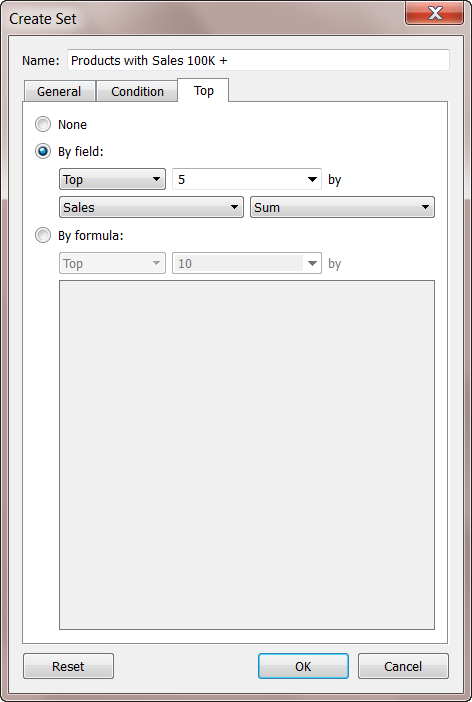
-
When finished, click OK.

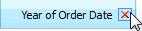 .
. .
.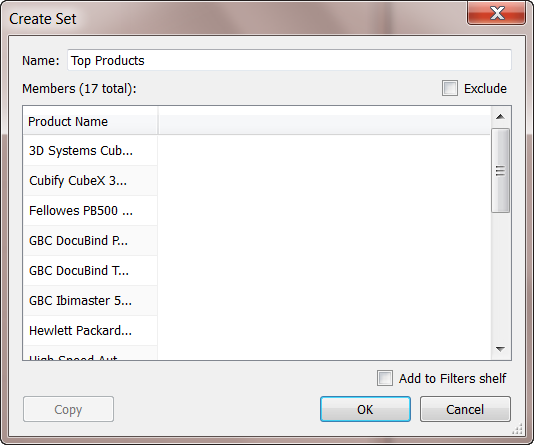
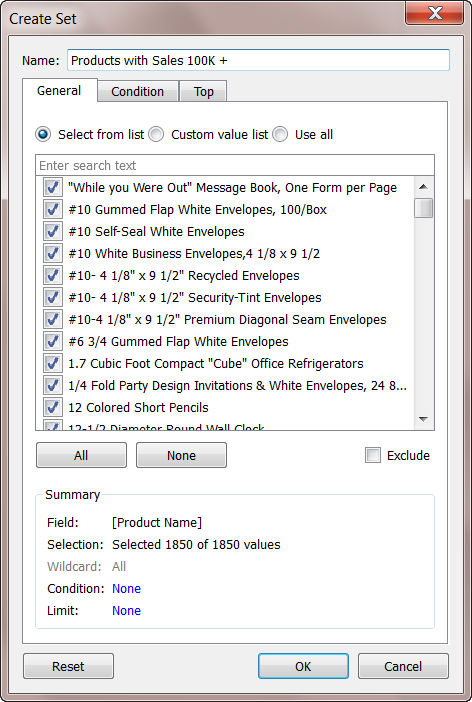
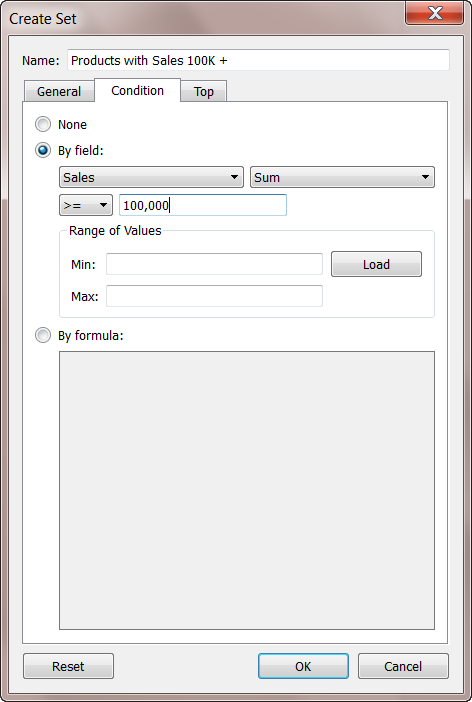
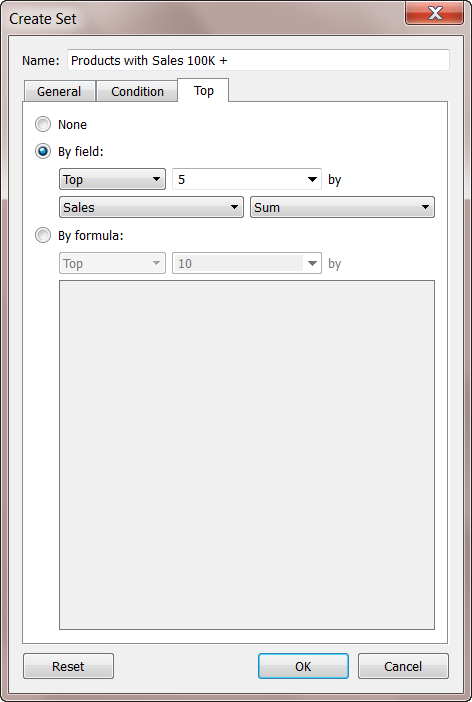
Hi friend iam providing theTableau training in hyderabad various cretification training.
ReplyDeleteI really appreciate information shared above. It’s of great help. If someone want to learn Online (Virtual) instructor lead live training in TABLEAU, kindly contact us http://www.maxmunus.com/contact
ReplyDeleteMaxMunus Offer World Class Virtual Instructor led training on TABLEAU We have industry expert trainer. We provide Training Material and Software Support. MaxMunus has successfully conducted 100000+ trainings in India, USA, UK, Australlia, Switzerland, Qatar, Saudi Arabia, Bangladesh, Bahrain and UAE etc.
For Demo Contact us.
Saurabh Srivastava
MaxMunus
E-mail: saurabh@maxmunus.com
Skype id: saurabhmaxmunus
Ph:+91 8553576305 / 080 - 41103383
http://www.maxmunus.com/
ReplyDeletewell done! the blog is good and it is about Tableau Online Training Creating a Set it is useful for students and tableau Developers for more updates on Tableau tableau online course
well done! the blog is good and it is about Tableau Online Training Creating a Set it is useful for students and tableau Developers for more updates...
ReplyDeleteTableau Online Training In Hyderabad
Hadoop Online Training In Hyderabad
Hi, I read your whole blog. This is very nice. Good to know about the Tableau and is very demanding in future. We are also providing various Tableau Training & Certification Courses, anyone interested can Tableau certification for making their career in this field.
ReplyDelete