You can filter data by selecting headers or marks in the view and then selecting Keep Only or Exclude on the right-click context menu or the tooltip. The dimension members are removed from the view and the filtered fields are added to the Filters shelf.

Selecting Headers
When you select a table header that is part of a hierarchy, all of the next level headers are also selected automatically. For example, the view shown below consists of two unrelated dimensions placed on the Columns shelf, and two levels of the same hierarchy placed on the Rows shelf.The selected row headers include the East member of the Region dimension, and the Texas and Louisiana members of the State dimension. Note that when East is selected, all members from the next (inner) level in the hierarchy are automatically selected.
The selected column headers include the Colas and Root Beer members of the Gen2, Product dimension. Note that when these outer dimensions are selected, the inner dimension members from Pkg Type are not automatically selected. This is because the Gen2, Product and PkgType dimensions are unrelated.
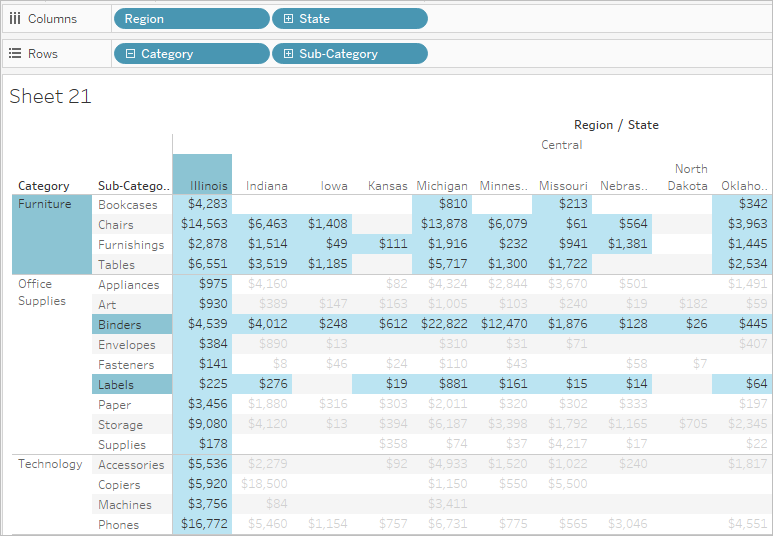
Selecting Keep Only keeps all selected headers as shown below. The Product field is filtered to show Colas and Root Beer and the Market field is filtered to show the Eastern region as well as Texas and Louisiana in the Southern region.

Selecting Exclude excludes all selected headers as shown below. The Product field is filtered to show Cream Soda, Fruit Soda, and Diet Drinks. The Market field is filtered to show the Western and Central regions along with the remaining states in the Southern region.

Selecting Marks
Instead of selecting headers to filter, you can filter individual marks in a view. This method is useful when you are looking at a scatter plot and you want to focus on a set of outliers or remove them so you can better focus on the rest of the data. Select individual marks or click and drag to select several marks. Then right-click and select Keep Only or Exclude or click the filter options on the tooltip.
The filtering options are not available if a Wildcard Match filter is already
specified for the same field. Refer to Filtering Dimensions to
learn more about Wildcard Match filters.

Thank you for sharing this article Tableau online training
ReplyDelete